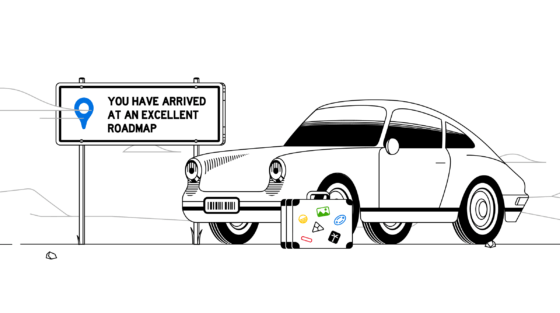Create your product roadmap in Productboard
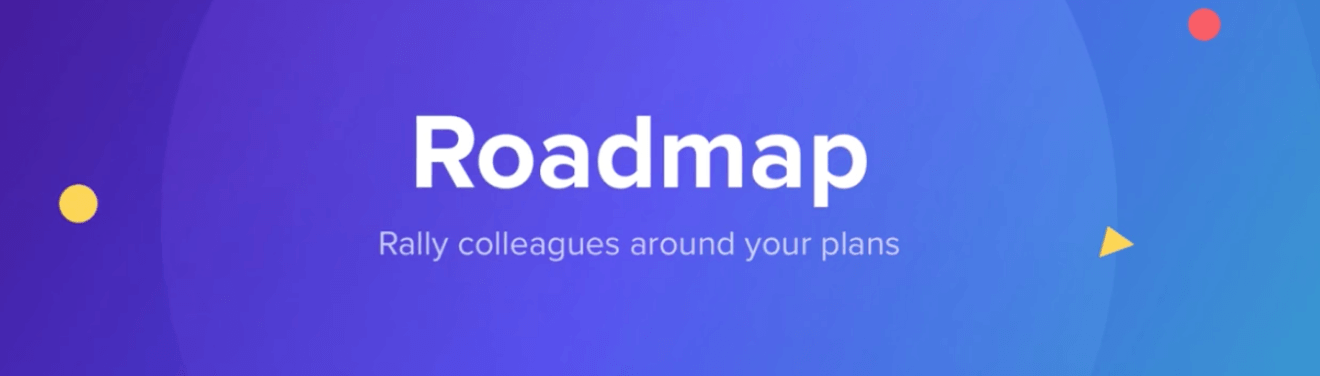
We previously wrote about 4 different types of product roadmaps you can use convey your strategy. Now let’s dive more specifically into how you can use productboard to create the roadmap you need to rally everyone around where your product is headed and why.
The magic of productboard is that once you collect and analyze your user insights and prioritize your features, your roadmap is ready!
Your roadmap in productboard is an interactive visualization of your prioritized plans that you can share with colleagues across the organization. You can create multiple views of your roadmap to cater to different stakeholders, and all will automatically remain up-to-date.

Configure your roadmap
You can configure each view of your roadmap to group features by when they'll be released or their current status. (See configurations on the right of your screen)
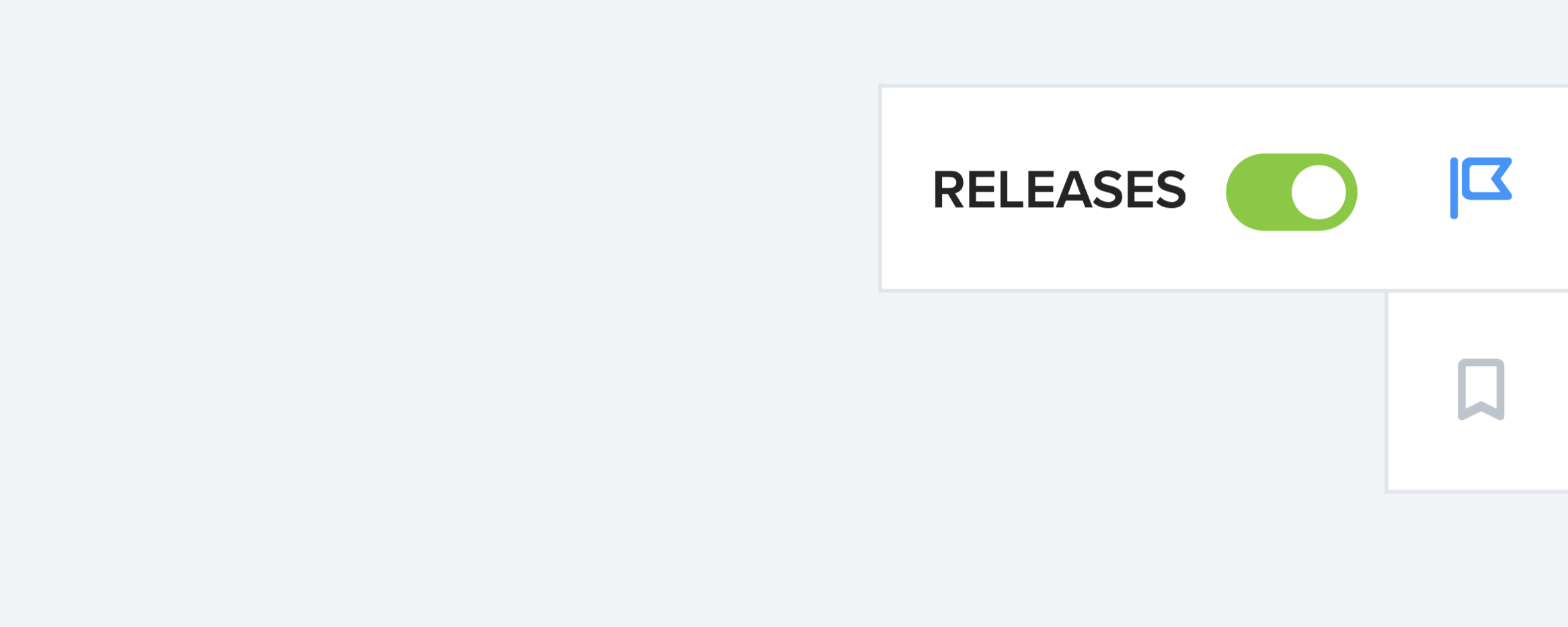
Grouping by release helps communicate when features may be available. You can name the releases so that they fit your team's conventions.
Grouping by status helps show what phase a feature is in today: New idea? Under consideration? Candidate? In discovery? In delivery? Ready for launch? All these statuses can be customized to represent your team's workflow. (See the status values team productboard uses.)

Swimlane groupings
Whether you group features by release or status, you can add additional swimlanes to display your features by Objective or by Hierarchy (products and components).
For a more straightforward roadmap, you can leave features arranged as a Flat list.
Additional configurations
When you're using your roadmap for planning purposes, it can be helpful to display additional values on roadmap cards, like effort, owner, and priority.
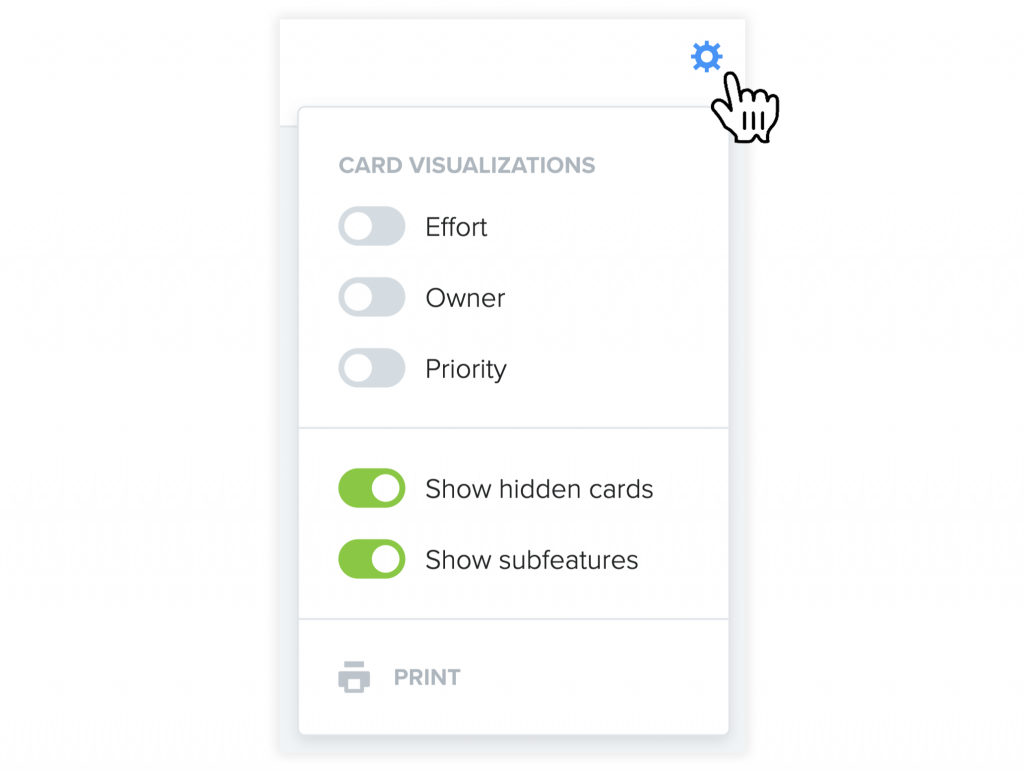
You can also decide whether to show hidden cards or underlying subfeatures.
Hidden cards are those that have been manually hidden (by selecting the eye icon beside a product, component, feature, or subfeature.) When a card is hidden, it won't be visible to any contributor viewing the roadmap, but it will still be visible to other makers. It will also be visible to you unless you choose to hide it with this setting (e.g., if you're doing a live Roadmap presentation via screenshare).
As for showing subfeatures on your roadmap, it's great to be able to break big feature ideas down into their component parts to help stakeholders understand what capabilities a new feature will include.
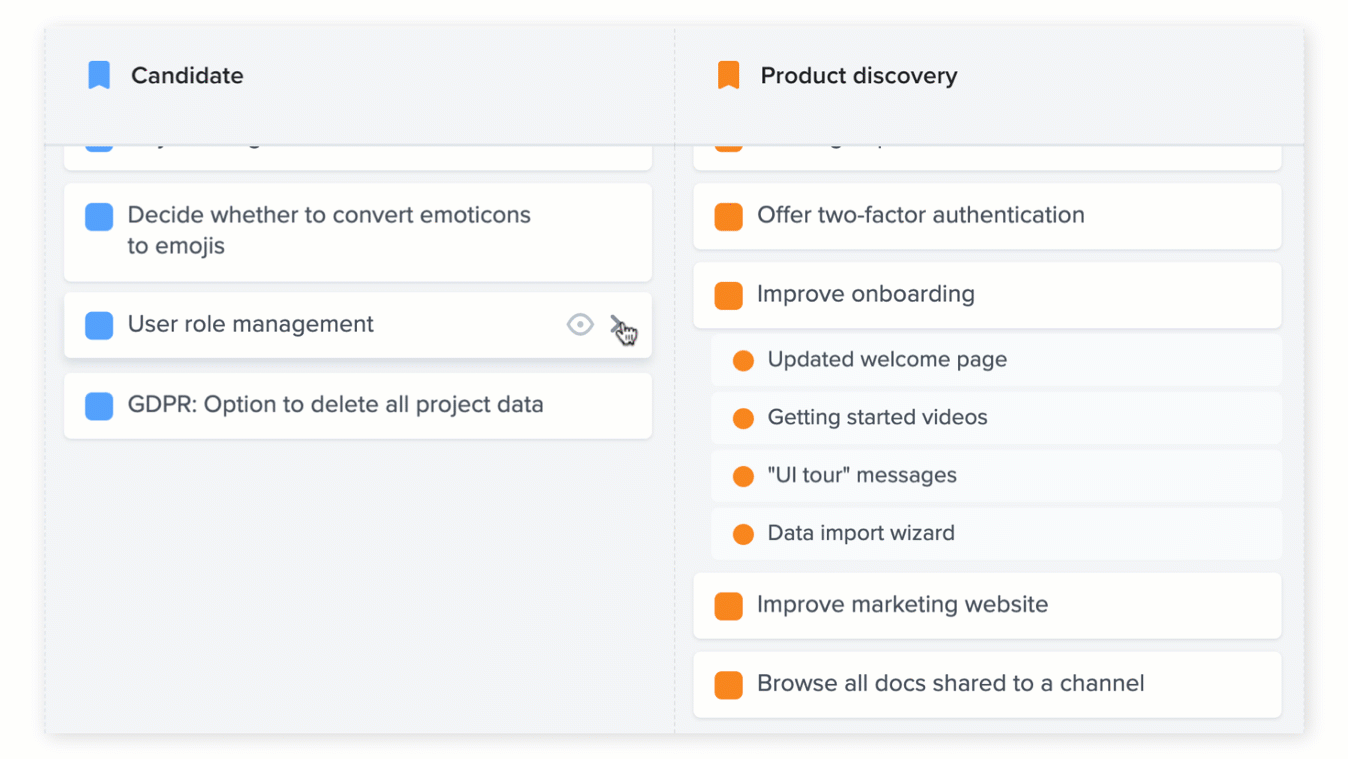
Create multiple versions of your roadmap
The default view of your roadmap is to display a portfolio view of all your products, but it's easy to use filters to zero in on specific products or product areas. Once applied, these filters can be captured in the form of saved views that you can return to at any time. Each saved view has its own customizable sharing settings, so you can decide who has access to it. That means you might grant everyone in your organization access to the Company Roadmap view, but only project members of the "maker" user role access to the Product Planning view.
Other types of views might include filters that show only those features requested by a specific customer, or only those features being worked on by a certain team. Since you can filter your roadmap by virtually any feature attribute, you've got a ton of options!
And it's not just filters that are captured within a saved view. Virtually all attributes of the roadmap are saved when a new view is created (or an existing view is updated):
- How features are grouped
- Which filters are applied
- What information is displayed on roadmap cards
- Which features have been hidden
- Whether or not subfeatures are displayed
Ok, so you've saved a handful of roadmap views and now a feature gets rescheduled to a new release or its status is updated... No problem! Every version of your roadmap will automatically be updated to reflect the change.
Share your roadmap
As mentioned, each saved view of your roadmap can be shared individually.
You can share roadmap views with specific individuals, or everyone of a given role.
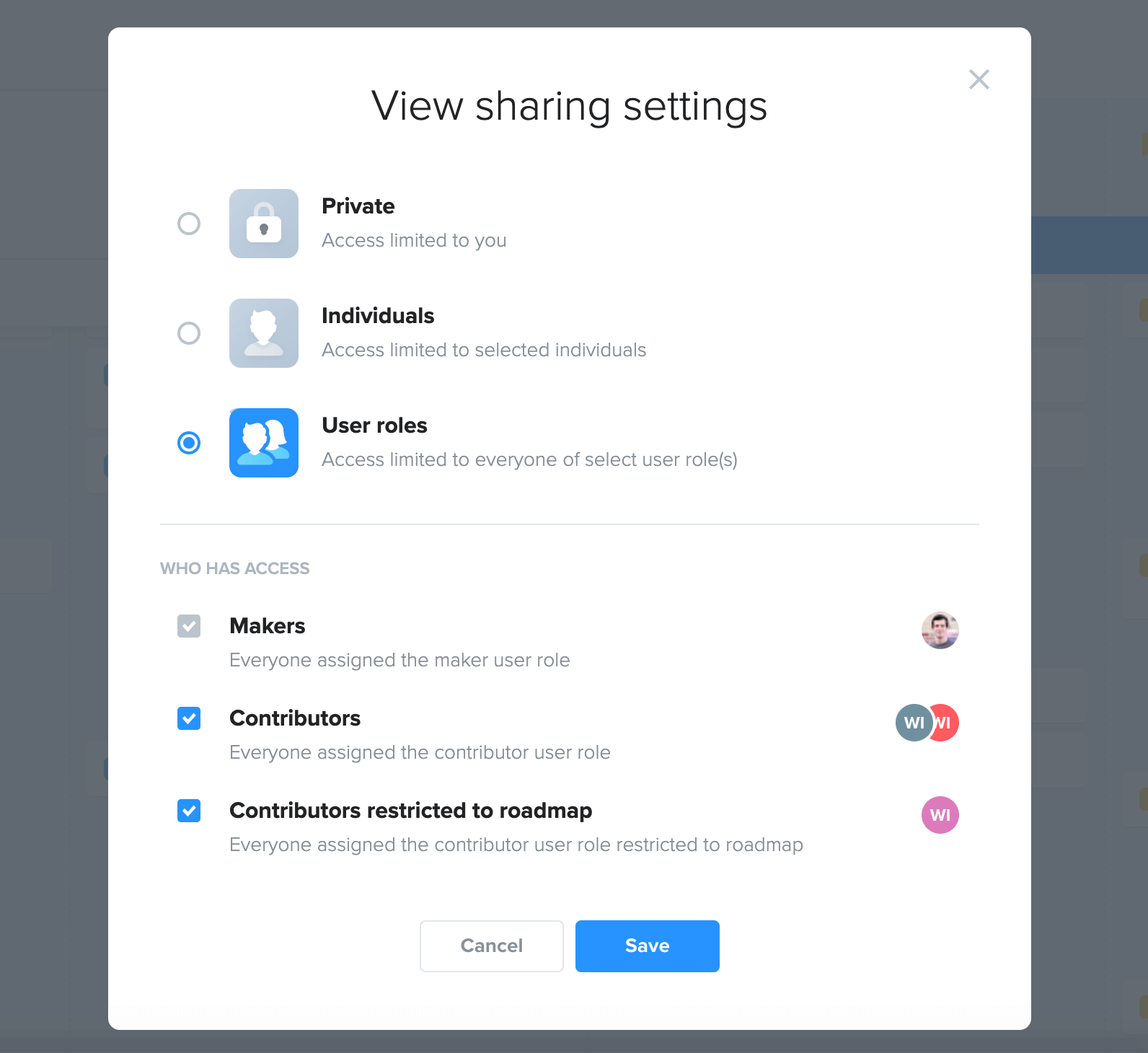
Whenever users log in to productboard to see your Roadmap, they'll know they're seeing the most up-to-date version.
Looking to embed your plans in an internal site or wiki? This is supported for the Portal, another interface in productboard optimized for helping you collect votes and feedback on high-level ideas and plans from colleagues as well as customers.
For easy company-wide access to the Roadmap, we recommend enabling authentication via Google or SAML SSO.
Export your roadmap
Use the print icon to export your Roadmap to PDF. You can also zoom to the desired resolution in your browser and take a high-resolution screenshot to add directly to an email, Slack channel, or presentation.
Align everyone on the right thing to build next
And the best part of using productboard to share your product roadmap?
Since all your feature data is already in productboard, it's easy to share the criteria you used to prioritize each feature on your roadmap.
What's more, because the Roadmap is interactive, colleagues can comment on features or share additional user insights they've heard related to certain feature ideas.
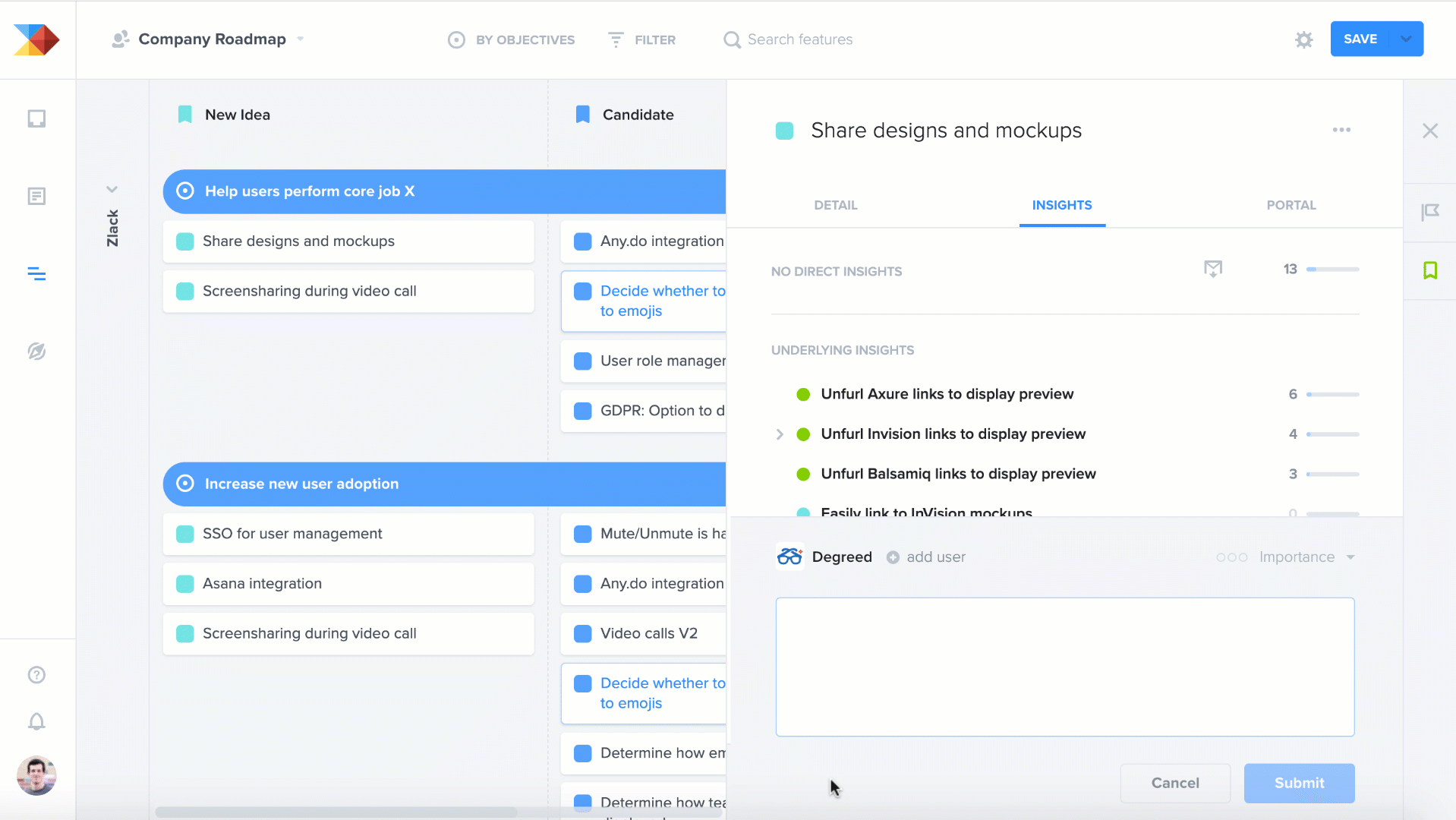
All these insights are sent straight back to your Insights board and associated with the related features in productboard. That way they'll be on hand to support future prioritization and design decisions. In this way, productboard is so much more than a roadmapping solution. It's a product management system that helps you decide what gets on the roadmap in the first place.
. . .
New to productboard? Get started with your free trial!